Electronic Blanket Order Data Entry
This page is used for entering the desired quantities of material for a monthly Blanket Order. The page is designed to allow monthly data to be entered using a variety of techniques, in an effort to make the process as simple as possible for the plants. As this information is entered, it is made available to the vendor so they may plan their production schedules. The following sections describe the page, and techniques for entering data.
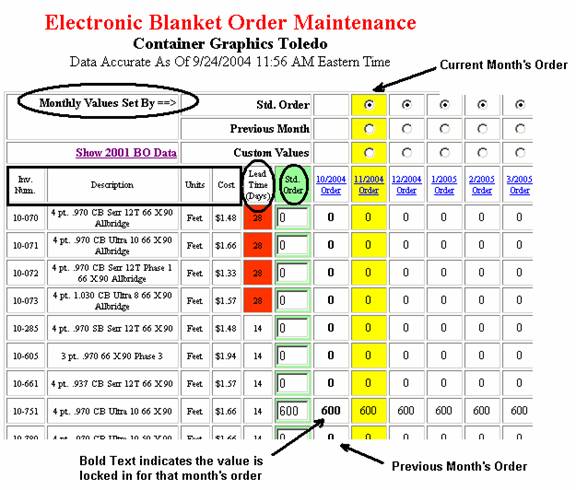
Fig. 1 - Upper-left portion
of the input screen
Understanding the
Columns
Figure 1 shows the upper-left portion of the data input screen. The columns below the box highlight in the figure show the Inventory #, Description, Units, and Blanket Pricing for items that are included in the Blanket Order as negotiated by CGC Corporate. The next column to the right shows the Lead Time prior to shipment that is required by the vendor for locking in the desired quantity of the listed item. Items with a Lead Time of greater than 14 days are shown with a red background.
The next column in this view shows the Standard Order for the plant. This is the amount of a material that the plant would ordinarily order every month on the blanket order. These values act as a basic starting point for developing the monthly order.
The remaining columns display monthly order information. Each column is labeled with the delivery month for the order, so that the 11/2004 column is for material to be delivered to the plant in November, 2004. The column highlighted in yellow is the current month’s order. The column directly to its left is the previous month’s order quantities. These values might be helpful in planning the current month. The columns to the right of the current month allow for projections into the future, up to 11 months in advance of the current month’s order. The final columns show a 12-month total of orders and projections for the material, as well as a combined total.
In the monthly columns, a number shown in bold indicates that value has been locked in as an order on a blanket. Values lock in when the Lead Time for the item expires. Thus, for a plant with a ship date from the vendor of the 28th of the month, and a lead time of 14 days on a material, the values in place as of the 14th of the month will be locked in, and will display in bold text. At that point, those values cannot be changed.
Inputting Values
There are three basic ways to set the values for the monthly Blanket Order. These ways are indicated by the radio buttons at the top of each column. Initially, the values for a month will be set by the values in the Standard Order column. This is indicated by selecting the top radio button. A month’s values may also be set to the same as the previous month. This is done by selecting the middle radio button. Finally, the values may be customized for a month by selecting the bottom radio button. This will provide text boxes for each quantity, so that new values may be entered (see Figure 2). When you are making changes to the radio button selections, make all the desired changes, then select the Submit Updates button at the bottom of the page. The order values will be recalculated as needed, and the page will then rebuild. Likewise, if entering new values in the Standard Order or a monthly column, make as many changes as you want, then click the Submit Updates button.
Notes:
No changes are recorded until the data is submitted.
If changes are made to the Standard Order values, these are automatically applied to all columns using Standard Order values as soon as the changes are submitted.
One a column is marked to use Custom Values, that setting should not be changed unless you wish to discard the values that have been input.
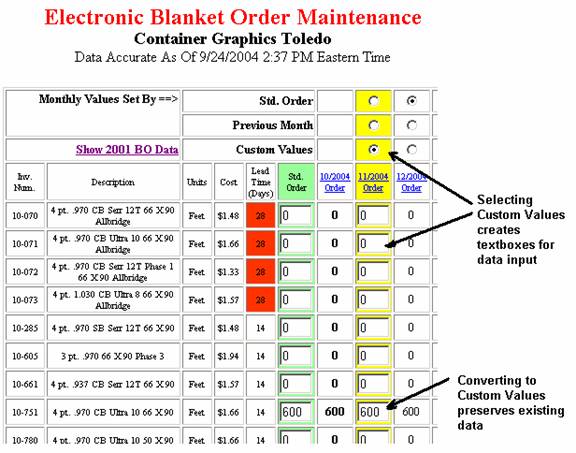
Fig. 2 – Changing to Custom
Values
Seeing 2001 Blanket
Order Data
As an aid in getting started using the system, you may want to refer to data from the last formal Blanket Order, produced in 2001. To see that data for your plant, select the Show 2001 BO Data button displayed in Figure 3. This will cause a new column to appear, containing the 2001 order data, as shown in Figure 4. To hide this column, select the Hide 2001 BO Data button.
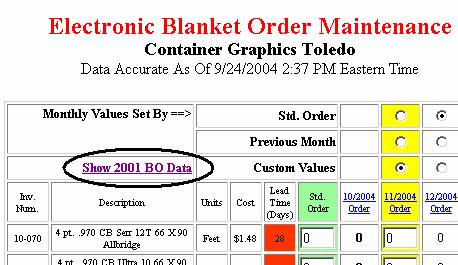
Fig. 3 – Show 2001 BO Data
button
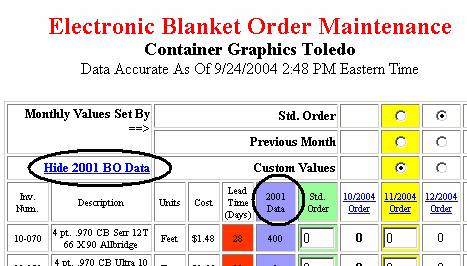
Fig. 4 – 2001 Blanket Order
Data Column, and Hide 2001 BO Data button
Generating a Monthly
Tally Page for Printing
You can display a page showing a selected month, with input quantities and price extensions, which may be useful for printing a hard copy for internal use. To do this, click on the desired month’s heading (see Figure 5). A new window will open with the material list, order quantities, and total cost (see Figure 6). The bottom row of data shows the total cost for the entire order (see Figure 7).
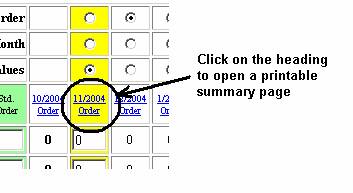
Fig. 5 – Click the heading to
produce a summary page for the month
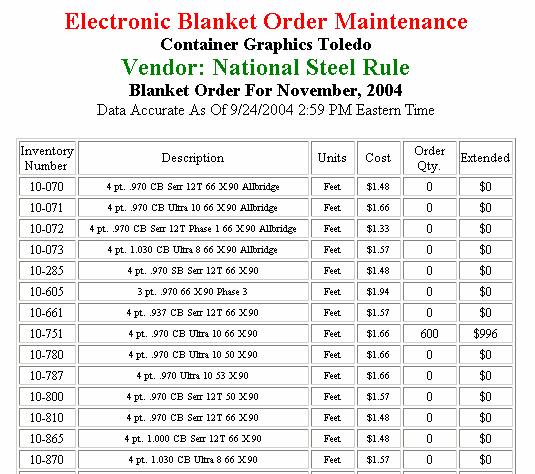
Fig. 6 – Portion of monthly
Summary Page
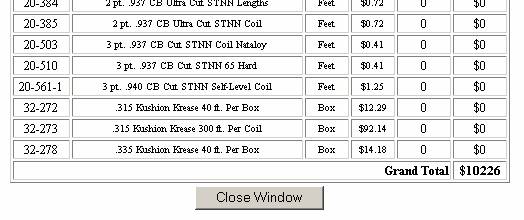
Fig. 7 – Bottom of Summary
Page includes a total cost for the order